The Kali NetHunter project is the first Open-source Android penetration testing platform for Android devices, allowing for access to the Kali toolset from various supported Android devices. There are multiple unique features not possible on other hardware platforms.
The Kali NetHunter interface allows you to easily work with complex configuration files through a local web interface. This feature, together with a custom kernel that supports 802.11 wireless injection and preconfigured connect back VPN services, make the Kali NetHunter a formidable network security tool or discrete drop box - with Kali Linux at the tip of your fingers wherever you are!
Kali Nethunter rootless edition.
Install Kali NetHunter on any stock, unrooted Android device without voiding the warranty.
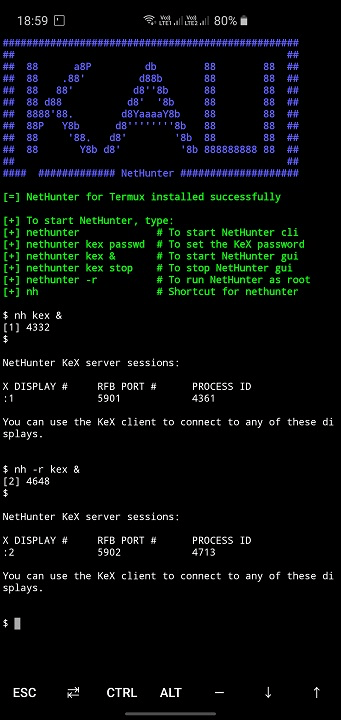
Prerequisite:
Android Device (Stock unmodified device, no root or custom recovery required)
Installation:
- Install the Nethunter-Store app from nethunter-store
- From the Nethunter Store, Install Termux, Nethunter-KeX client, and hacker’s keyboard Note: The button “install” may not change to “installed” in the store client after installation - just ignore it. Starting termux for the first time may seem stuck while displaying “installing” on some devices - just hit enter.
- open Termux and type the commands one by one and wait for installation.
kali@kali:~$ termux-setup-storage
kali@kali:~$ pkg install wget
kali@kali:~$ wget -O install-nethunter-termux https://offs.ec/2MceZWr
kali@kali:~$ chmod +x install-nethunter-termux
kali@kali:~$ ./install-nethunter-termux
usage:
Open Termux and type one of the following:
| Command | To |
|---|---|
nethunter | start Kali NetHunter command line interface |
nethunter kex passwd | configure the KeX password (only needed before 1st use) |
nethunter kex & | start Kali NetHunter Desktop Experience user sessions |
nethunter kex stop | stop Kali NetHunter Desktop Experience |
nethunter <command> | run in NetHunter environment |
nethunter -r | start Kali NetHunter cli as root |
nethunter -r kex passwd | configure the KeX password for root |
nethunter -r kex & | start Kali NetHunter Desktop Experience as root |
nethunter -r kex stop | stop Kali NetHunter Desktop Experience root sessions |
nethunter -r kex kill | Kill all KeX sessions |
nethunter -r <command> | run |
Note: The command nethunter can be abbreviated to nh. Tip: If you run kex in the background (&) without having set a password, bring it back to the foreground first when prompted to enter the password, i.e. via fg
To use KeX, start the KeX client, enter your password and click connect Tip: For a better viewing experience, enter a custom resolution under “Advanced Settings” in the KeX Client