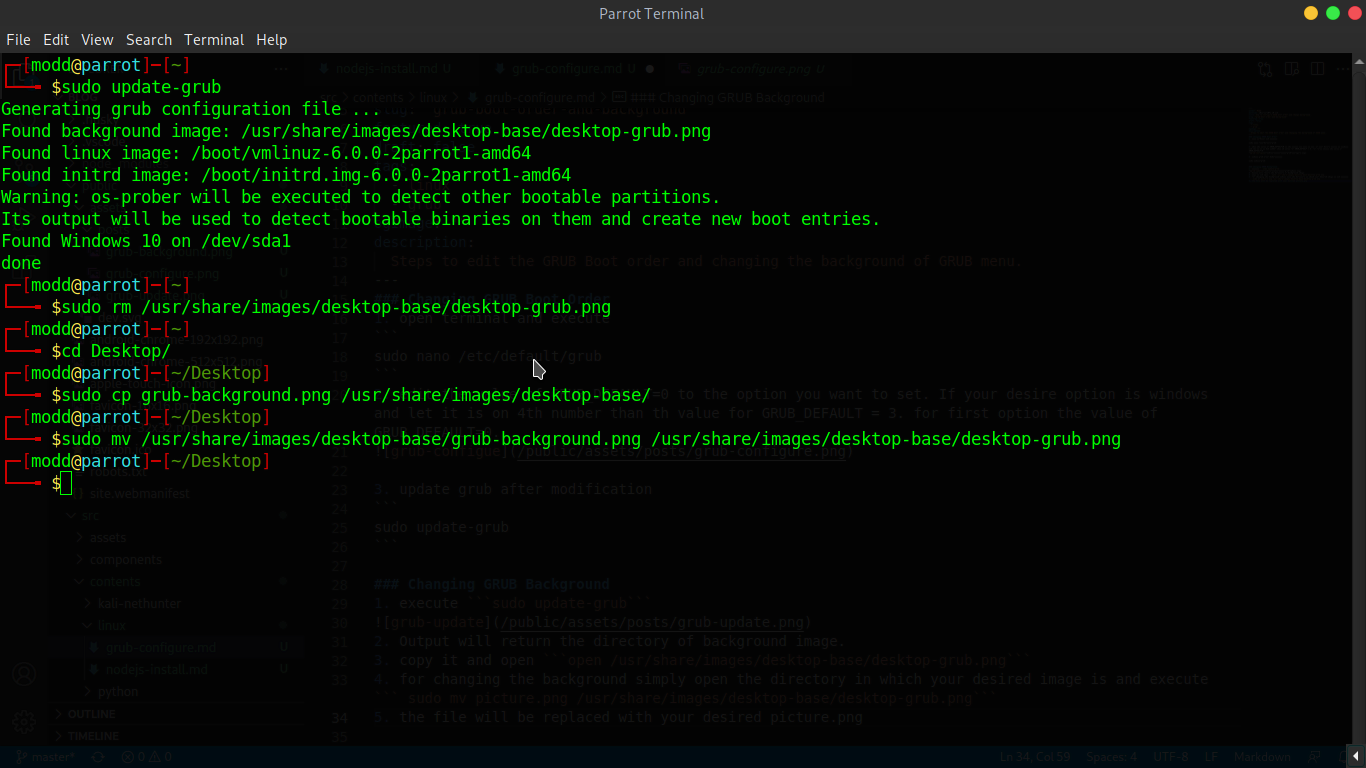Changing GRUB Boot Order
- open terminal and execute
sudo nano /etc/default/grub-
edit the value of GRUB_DEFAULT=0 to the option you want to set. If your desire option is windows and let it is on 4th number than th value for GRUB_DEFAULT = 3. for first option the value of GRUB_DEFAULT=0.
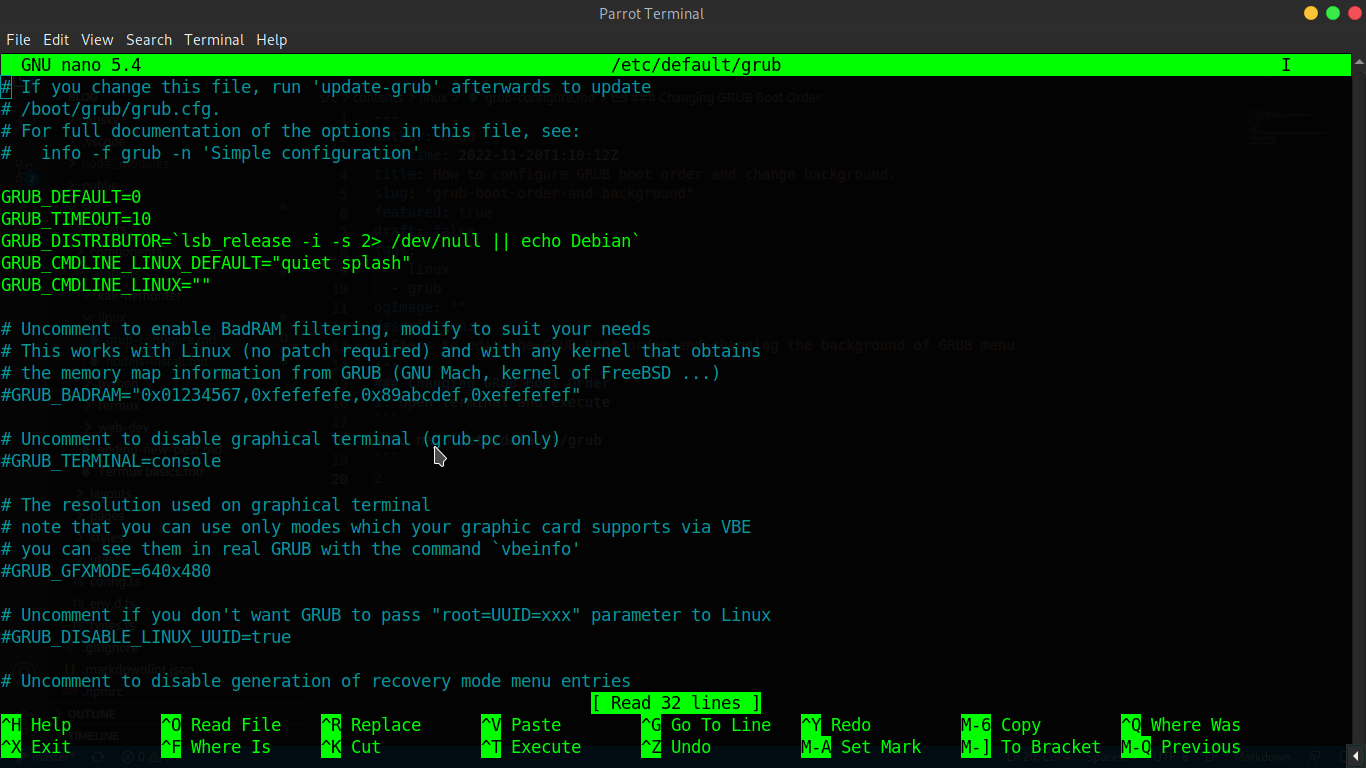
-
update grub after modification
sudo update-grubChanging GRUB Background
- execute
sudo update-grub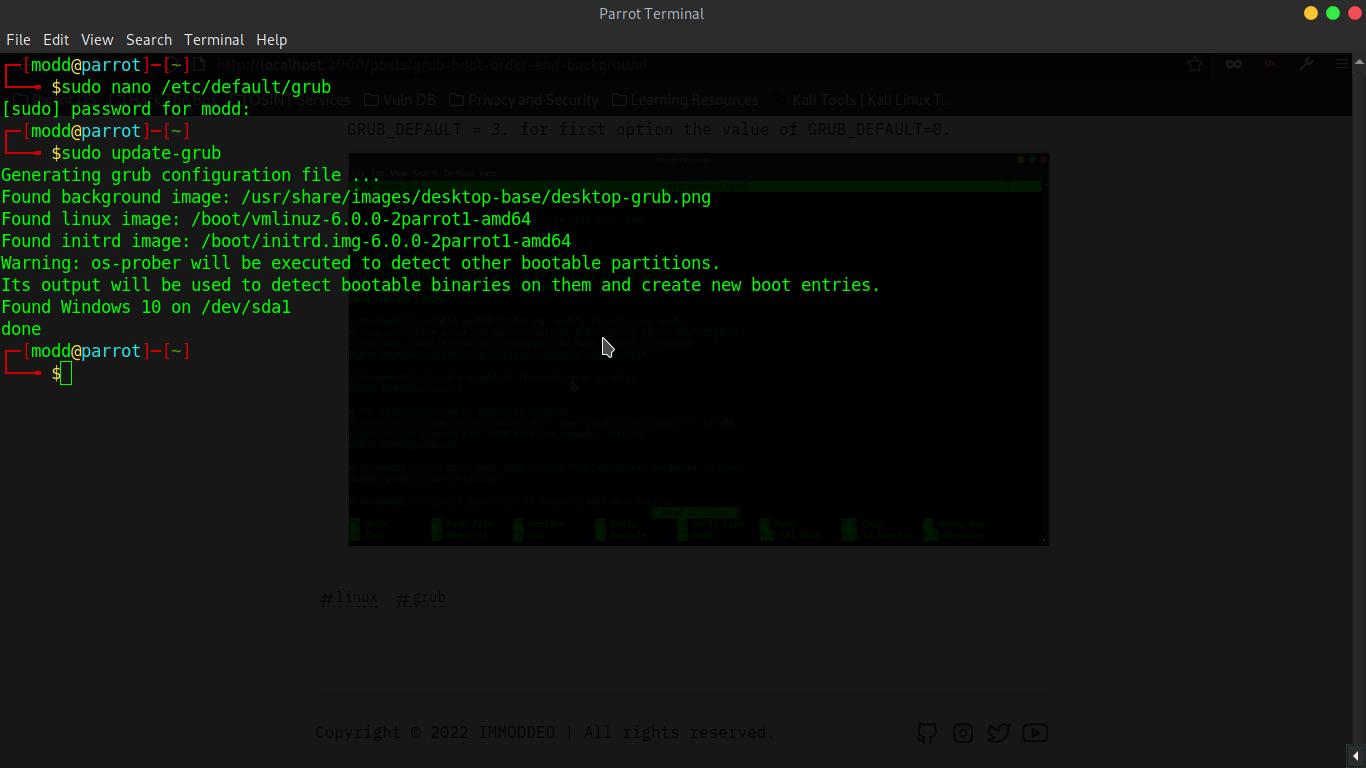
- Output will return the directory of background image.
- copy it and delete it by
sudo rm /usr/share/images/desktop-base/desktop-grub.png - for changing the background simply open the directory in which your desired image is and execute
sudo cp grub-background.png /usr/share/images/desktop-base/ - rename it to default name
sudo mv /usr/share/images/desktop-base/grub-background.png /usr/share/images/desktop-base/desktop-grub.png - update grub
sudo update-grub